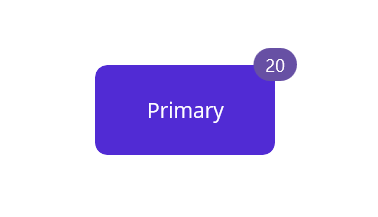Getting Started With .NET MAUI Badgeview (Sfbadgeview)

badge
badge-view
getting-started
maui-badge
maui-badge-view
This section provides a quick overview for working with the SfBadgeView for .NET MAUI. Walk through the entire process of creating a real world of this control.
Creating an application using the .NET MAUI Badge View
- Create a new .NET MAUI application in Visual Studio.
- Syncfusion .NET MAUI components are available on nuget.org. To add SfBadgeView to your project, open the NuGet package manager in Visual Studio, search for Syncfusion.Maui.Core and then install it.
Register the handler
To use this control inside an application, you must register the handler for Syncfusion® core.
using Microsoft.Extensions.Logging;
using Syncfusion.Maui.Core.Hosting;
namespace BadgeViewGettingStarted
{
public static class MauiProgram
{
public static MauiApp CreateMauiApp()
{
var builder = MauiApp.CreateBuilder();
builder
.UseMauiApp<App>()
.ConfigureSyncfusionCore()
.ConfigureFonts(fonts =>
{
fonts.AddFont("OpenSans-Regular.ttf", "OpenSansRegular");
fonts.AddFont("OpenSans-Semibold.ttf", "OpenSansSemibold");
});
#if DEBUG
builder.Logging.AddDebug();
#endif
return builder.Build();
}
}
}
Add a basic Badge View
- Import the control namespace
Syncfusion.Maui.Corein XAML or C# code. - Initialize the SfBadgeView control and Add text to Badge View using the BadgeText property.
<ContentPage
. . .
xmlns:badgeView="clr-namespace:Syncfusion.Maui.Core;assembly=Syncfusion.Maui.Core">
<badgeView:SfBadgeView>
<badgeView:SfBadgeView BadgeText="20" />
</badgeView:SfBadgeView>
</ContentPage>
using Syncfusion.Maui.Core;
. . .
public partial class MainPage : ContentPage
{
public MainPage()
{
InitializeComponent();
SfBadgeView badgeView = new SfBadgeView();
//Adding text to the badge view.
badgeView.BadgeText = "20";
this.Content = badgeView;
}
}
Adding a content in .NET MAUI Badge View
<badgeView:SfBadgeView HorizontalOptions="Center" VerticalOptions="Center" BadgeText="20">
<badgeView:SfBadgeView.Content>
<Button Text="Primary" WidthRequest="120" HeightRequest="60"/>
</badgeView:SfBadgeView.Content>
</badgeView:SfBadgeView>
Run the application to render the following output: